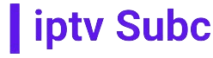IPTV Smarters is a popular application that allows users to stream IPTV content on various devices. It offers a range of customization options that can enhance the viewing experience. In this article, we will explore how to customize IPTV Smarters to suit your preferences.
Before we begin, it’s important to note that IPTV Smarters is a third-party application. As such, the customization options may vary depending on the version of the app you are using. However, the basic principles should remain the same across different versions.
- Changing the Appearance:
- IPTV Smarters allows you to customize the appearance of the app to suit your preferences. You can change the theme color, background image, and font size to make the app more visually appealing.
- To change the theme color, go to Settings > App Theme and select your desired color.
- To change the background image, go to Settings > Background and select an image from your device’s gallery.
- To change the font size, go to Settings > Font Size and select your desired size.
- Customizing the EPG (Electronic Program Guide):
- The EPG is an essential feature of IPTV Smarters that provides information about upcoming programs. You can customize the EPG to display only the channels you are interested in and adjust the layout to suit your preferences.
- To customize the EPG, go to Settings > EPG and select your desired settings. You can choose to show or hide channels, adjust the time format, and change the layout style.
- Setting Parental Controls:
- IPTV Smarters allows you to set up parental controls to restrict access to certain channels or programs. This can be useful if you want to prevent children from accessing inappropriate content.
- To set up parental controls, go to Settings > Parental Controls and enter a PIN code. You can then select the channels or programs you want to restrict access to.
- Configuring the Player Settings:
- IPTV Smarters offers a range of player settings that allow you to customize the playback experience. You can adjust the aspect ratio, enable subtitles, and change the audio track to suit your preferences.
- To configure the player settings, go to Settings > Player and select your desired settings. You can also choose the default player for different types of content.
- Customizing the Channel List:
- IPTV Smarters allows you to customize the channel list to display only the channels you are interested in. You can create custom playlists and organize your channels into categories for easy access.
- To customize the channel list, go to Settings > Playlist and select your desired settings. You can add or remove channels, create playlists, and organize your channels into categories.
- Setting Up Notifications:
- IPTV Smarters offers the option to set up notifications for upcoming programs or important events. You can customize the notifications to suit your preferences, such as the time and frequency of notifications.
- To set up notifications, go to Settings > Notifications and select your desired settings. You can choose to receive notifications for specific channels or programs, and customize the notification sound and duration.
- Customizing the Channel Icons:
- IPTV Smarters allows you to customize the channel icons to make it easier to identify your favorite channels. You can upload custom icons or use the default icons provided by the app.
- To customize the channel icons, go to Settings > Channel Icons and select your desired settings. You can upload custom icons from your device’s gallery or use the default icons provided by the app.
In conclusion, IPTV Smarters offers a range of customization options that allow you to personalize the app to suit your preferences. By following the steps outlined in this article, you can customize IPTV Smarters to enhance your viewing experience. If you’re looking for a reliable IPTV service provider, consider IPTVSUBC.com, known for its high-quality service and extensive channel list.