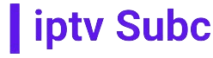How to Install IPTV Smarters Pro App on Firestick: A Comprehensive Guide
In the era of digital entertainment, IPTV (Internet Protocol Television) has emerged as a game-changer, offering users the ability to stream live TV channels, movies, series, and much more via the internet. Among the numerous IPTV applications available, IPTV Smarters Pro stands out due to its user-friendly interface and extensive features. This article will provide a detailed guide on how to install IPTV Smarters Pro on your Firestick and highlight why IPTVSUBC is the best IPTV provider for your needs.
What is IPTV Smarters Pro?
IPTV Smarters Pro is a popular IPTV player that allows users to stream content from their IPTV subscriptions. It supports various formats and offers features like EPG (Electronic Program Guide), parental controls, multi-screen viewing, and a built-in video player. This app is especially favored for its compatibility with Android and iOS devices, including Firestick, making it an ideal choice for cord-cutters.
Why Choose IPTVSUBC?
Before diving into the installation process, it’s essential to understand why IPTVSUBC is considered the best IPTV provider. IPTVSUBC offers a vast range of channels, including HD and 4K quality, a reliable and buffer-free streaming experience, and excellent customer support. Their subscription plans are competitively priced, ensuring you get the best value for your money. Whether you’re looking for international channels, sports, movies, or TV shows, IPTVSUBC has it all.
Prerequisites
Before installing IPTV Smarters Pro on your Firestick, ensure you have the following:
- A Firestick device connected to your TV and Wi-Fi.
- An IPTVSUBC subscription.
- A stable internet connection.
Step-by-Step Guide to Installing IPTV Smarters Pro on Firestick
Step 1: Enable Apps from Unknown Sources
Since IPTV Smarters Pro is not available on the Amazon App Store, you’ll need to enable the installation of apps from unknown sources.
- Turn on your Firestick and go to the Settings menu.
- Navigate to My Fire TV or Device.
- Select Developer Options.
- Turn on Apps from Unknown Sources. A warning message will appear; select Turn On.
Step 2: Install the Downloader App
The Downloader app allows you to download APK files from the internet directly to your Firestick.
- From the Firestick home screen, go to the Search icon.
- Type in Downloader and select the Downloader app from the search results.
- Click Download or Get to install the app.
- Once installed, open the Downloader app.
Step 3: Download IPTV Smarters Pro APK
- In the Downloader app, you’ll see a URL field. Enter the following URL:
https://www.iptvsmarters.com/smarters.apk(Note: Always ensure you download from a reliable source). - Click Go. The app will start downloading the IPTV Smarters Pro APK.
- Once the download is complete, a prompt will appear. Click Install.
- After the installation is complete, click Done.
Step 4: Delete the APK File (Optional)
To free up space on your Firestick, you can delete the APK file.
- After installation, you’ll see an option to delete the APK file. Click Delete.
- Confirm by selecting Delete again.
Step 5: Launch IPTV Smarters Pro
- Return to the Firestick home screen.
- Navigate to Your Apps & Channels and scroll to the bottom to find IPTV Smarters Pro.
- Select the app and click Options (three horizontal lines on your remote) to move it to the front for easy access.
Setting Up IPTV Smarters Pro with IPTVSUBC
Now that you have IPTV Smarters Pro installed, it’s time to set it up with your IPTVSUBC subscription.
- Open IPTV Smarters Pro.
- On the welcome screen, select Login with Xtream Codes API.
- Enter the details provided by IPTVSUBC:
- Click Add User.
- The app will authenticate your details and load your IPTV channels.
Exploring IPTV Smarters Pro Features
IPTV Smarters Pro app offers various features to enhance your streaming experience:
- Live TV: Watch live TV channels from around the world.
- Movies and Series: Access a vast library of movies and TV series.
- EPG: Use the Electronic Program Guide to view scheduled programs.
- Catch Up: Watch previously aired programs on supported channels.
- Parental Control: Set up parental controls to restrict content.
- Multi-Screen: Watch multiple channels simultaneously (if supported by your device).
Troubleshooting Common Issues
Buffering Issues
- Ensure you have a stable and high-speed internet connection.
- Close other apps running in the background.
- Clear the cache of the IPTV Smarters Pro app.
Authentication Problems
- Double-check your username, password, and server URL.
- Ensure your IPTVSUBC subscription is active.
App Crashes or Freezes
- Restart your Firestick.
- Uninstall and reinstall the IPTV Smarters Pro app.
- Clear app data from the Firestick settings.
Conclusion
Installing IPTV Smarters Pro on your Firestick is a straightforward process that unlocks a world of entertainment at your fingertips. Coupled with a subscription from IPTVSUBC, you can enjoy a seamless streaming experience with access to a vast array of channels and content. Follow the steps outlined in this guide to set up your IPTV service and explore the extensive features of IPTV Smarters Pro.
For the best IPTV experience, IPTVSUBC is your go-to provider, offering reliability, quality, and an extensive channel lineup. Say goodbye to traditional cable TV and embrace the future of entertainment with IPTV Smarters Pro and IPTVSUBC.
Frequently Asked Questions (FAQs)
1. Is IPTV Smarters Pro free? Yes, IPTV Smarters Pro is free to download and use. However, it requires an active IPTV subscription to stream content.
2. Can I use IPTV Smarters Pro on multiple devices? Yes, you can use IPTV Smarters Pro on multiple devices, including smartphones, tablets, and smart TVs. However, you may need separate subscriptions for each device, depending on your IPTV provider’s policies.
3. What should I do if I face issues with IPTVSUBC? If you encounter any issues with your IPTVSUBC service, contact their customer support for assistance. They are known for their responsive and helpful support team.
By following this guide, you can enjoy a hassle-free IPTV experience on your Firestick, making the most of your IPTVSUBC subscription and the features offered by IPTV Smarters Pro. That’s all about how to installIPTV Smarters Pro App on Firestick