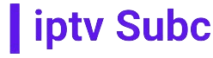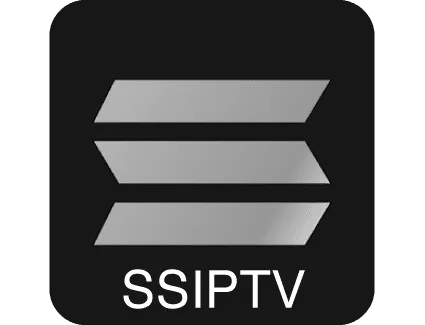Introduction
With the proliferation of internet-based TV services, IPTV (Internet Protocol Television) has become a popular choice for many households. IPTV offers a wide range of TV channels, video-on-demand content, and other multimedia services delivered over the internet, often at a fraction of the cost of traditional cable or satellite services. SS IPTV is one of the most popular applications for streaming IPTV content on smart TVs and other devices. This article provides a comprehensive guide on how to add a playlist in SS IPTV, with a focus on using IPTVsubc.com as the best provider.
What is SS IPTV?
SS IPTV (Simple Smart IPTV) is a free multi-purpose player for streaming TV channels. It is compatible with a variety of smart TV brands and operating systems, making it a versatile solution for IPTV users. SS IPTV supports multiple playlist formats, allows for easy playlist management, and offers a user-friendly interface.
Why Choose IPTVsubc.com?
IPTVsubc.com is a leading IPTV service provider, known for its extensive channel lineup, high-quality streams, and reliable customer service. They offer a wide range of packages to suit different needs and budgets, making them an ideal choice for anyone looking to enhance their IPTV experience. IPTVsubc.com provides detailed guides and support to help users set up and manage their IPTV service with ease.
Step-by-Step Guide to Adding a Playlist in SS IPTV
1. Preparing Your Playlist
Before you can add a playlist to SS IPTV, you need to have a valid IPTV playlist. Playlists are usually provided in M3U format, which is a standard format for multimedia playlists. IPTVsubc.com provides users with a comprehensive M3U playlist upon subscription.
2. Installing SS IPTV
SS IPTV is available on most smart TV platforms. Follow these steps to install the app on your device:
- Samsung Smart TV:
- Go to the Samsung Apps Store on your TV.
- Search for “SS IPTV.”
- Select the app and click “Install.”
- LG Smart TV:
- Open the LG Content Store.
- Search for “SS IPTV.”
- Install the application.
- Android TV:
- Open the Google Play Store.
- Search for “SS IPTV.”
- Install the app.
3. Launching SS IPTV
Once installed, launch the SS IPTV application on your smart TV. The first time you open the app, you will be greeted with a welcome screen and a brief tutorial. Follow the instructions to familiarize yourself with the interface.
4. Adding a Playlist
Now that you have SS IPTV installed and ready, it’s time to add your IPTV playlist from IPTVsubc.com.
Step-by-Step Process:
- Open SS IPTV:
- Navigate to the main screen of SS IPTV.
- Select “Settings” from the menu.
- Access Content:
- In the settings menu, go to “Content.”
- Add External Playlist:
- Select the “External playlists” option.
- Click on the “Add” button.
- Enter Playlist Information:
- You will be prompted to enter the name and URL of your playlist.
- Name: Enter a name for your playlist (e.g., “IPTVsubc Playlist”).
- URL: Enter the M3U playlist URL provided by IPTVsubc.com. This URL is typically sent to you via email upon subscription or can be found in your IPTVsubc.com account dashboard.
- Save and Load Playlist:
- After entering the information, click “Save.”
- Your playlist will now appear in the list of available playlists. Select it to load the channels.
- Enjoy Your Channels:
- Once the playlist is loaded, you can navigate through the channels and start watching your favorite content.
5. Customizing Your Playlist
SS IPTV allows for various customization options to enhance your viewing experience. Here are some tips:
- Sorting Channels:
- You can sort channels by name, category, or any other criteria.
- In the playlist menu, select “Sort channels” and choose your preferred sorting method.
- Adding Categories:
- You can organize channels into categories for easier navigation.
- Go to “Settings” > “Content” > “Categories” and add new categories as needed.
- Favorites:
- Mark your frequently watched channels as favorites for quick access.
- While watching a channel, press the “OK” button on your remote and select “Add to favorites.”
6. Troubleshooting Common Issues
While SS IPTV and IPTVsubc.com strive to provide a seamless experience, you might encounter some common issues. Here are a few troubleshooting tips:
- Playlist Not Loading:
- Ensure that your internet connection is stable.
- Double-check the playlist URL for any typos.
- If the problem persists, try reloading the playlist or restarting the app.
- Buffering Issues:
- Buffering can be caused by a slow internet connection. Ensure you have a high-speed internet connection.
- Reduce the number of devices connected to your network to free up bandwidth.
- Contact IPTVsubc.com support for assistance if buffering continues.
- Channel Not Working:
- Channels might occasionally go offline for maintenance or technical issues.
- Try other channels to see if the issue is with a specific channel.
- Report persistent issues to IPTVsubc.com support for further assistance.
Advanced Features of SS IPTV
SS IPTV offers several advanced features that can further enhance your IPTV experience:
1. Parental Controls
SS IPTV allows you to set up parental controls to restrict access to certain content. This feature is particularly useful for families with children.
- Go to “Settings” > “Parental Control.”
- Set a PIN code and specify which categories or channels to restrict.
2. EPG (Electronic Program Guide)
An EPG provides information about current and upcoming TV programs. IPTVsubc.com playlists often include EPG data, which can be integrated into SS IPTV.
- In the “Settings” menu, go to “EPG.”
- Enter the EPG URL provided by IPTVsubc.com.
- Save the settings to integrate the EPG with your channels.
3. Multi-Screen Support
SS IPTV supports multi-screen viewing, allowing you to watch different channels on multiple devices simultaneously.
- Ensure all devices are connected to the same network.
- Open SS IPTV on each device and load your playlist.
- Enjoy different channels on each device without any interference.
Why IPTVsubc.com is the Best Provider
When it comes to choosing an IPTV provider, several factors make IPTVsubc.com stand out from the competition:
1. Extensive Channel Lineup
IPTVsubc.com offers a vast selection of channels, including sports, movies, news, entertainment, and international content. Their comprehensive channel list ensures that there is something for everyone.
2. High-Quality Streams
IPTVsubc.com provides high-definition streams with minimal buffering, ensuring a smooth and enjoyable viewing experience. They use advanced streaming technology to deliver consistent and reliable service.
3. Competitive Pricing
IPTVsubc.com offers flexible pricing plans to suit different budgets. Whether you’re looking for a basic package or an all-inclusive plan, they have options that provide excellent value for money.
4. Excellent Customer Support
Customer support is a critical aspect of any service, and IPTVsubc.com excels in this area. They offer 24/7 customer support via live chat, email, and phone to assist with any issues or inquiries.
5. User-Friendly Interface
The IPTVsubc.com website and user dashboard are designed for ease of use. They provide clear instructions and guides for setting up and managing your IPTV service, making it accessible even for beginners.
6. Regular Updates
IPTVsubc.com continuously updates their channel lineup and technology to ensure they are providing the best possible service. Subscribers benefit from regular updates that include new channels and improved streaming quality.
Conclusion
Adding a playlist in SS IPTV is a straightforward process that can significantly enhance your IPTV experience. By following the steps outlined in this guide, you can easily set up your IPTV service and start enjoying a wide range of channels from IPTVsubc.com. With their extensive channel lineup, high-quality streams, competitive pricing, and excellent customer support, IPTVsubc.com stands out as the best IPTV provider in the market. Whether you’re a seasoned IPTV user or new to the technology, IPTVsubc.com and SS IPTV offer a reliable and user-friendly solution for all your streaming needs.