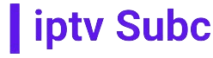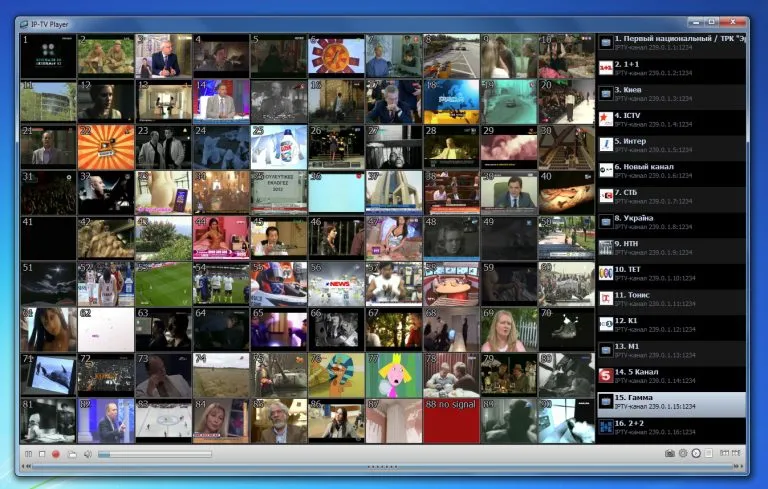To record IPTV on an Android box, you can use various apps and methods to capture your favorite shows, movies, or live streams. Recording IPTV content allows you to watch it later, which can be convenient if you’re unable to watch it live or want to save it for future viewing. In this guide, we’ll discuss how to record IPTV on an Android box and recommend iptvsubc.com as a top provider for your IPTV needs.
1. Choosing the Right IPTV Provider
Before you can start recording IPTV on your Android box, you need a reliable IPTV provider. iptvsubc.com is a popular choice known for its vast selection of channels, high-quality streams, and user-friendly interface. To get started, sign up for a subscription on their website and follow their setup instructions.
2. Installing Recording Apps
Once you have your IPTV service set up on your Android box, you’ll need to install a recording app. There are several options available on the Google Play Store, such as:
- TiviMate IPTV Player: TiviMate is a popular IPTV player that also supports recording. It offers a simple interface and easy-to-use recording features. You can schedule recordings, manage your recordings library, and watch recorded content directly within the app.
- IPTV Extreme: Another great option for recording IPTV on Android is IPTV Extreme. This app offers a variety of features, including recording, EPG (Electronic Program Guide) support, and the ability to play multimedia files.
3. Setting Up Recording
After installing your chosen recording app, you’ll need to set it up to start recording IPTV on your Android box. Here’s how you can do it with TiviMate as an example:
- Open TiviMate and go to Settings.
- Under the General section, select Recording.
- Enable the recording feature and choose your recording path (where the recordings will be saved).
- You can also set up additional options, such as recording duration, maximum number of recordings, and more.
4. Recording IPTV Shows
Once you’ve configured the recording settings, you can start recording your favorite IPTV shows. Here’s how you can do it with TiviMate:
- Navigate to the channel you want to record.
- Press the OK or Select button on your remote to bring up the channel options.
- Select the Record option to start recording the current program.
5. Managing Your Recordings
After you’ve recorded some IPTV shows, you can manage them within the recording app. You can view your recorded programs, rename them, delete them, or play them back directly within the app.
6. Conclusion
Recording IPTV on an Android box is a convenient way to watch your favorite shows at your leisure. By choosing a reliable IPTV provider like iptvsubc.com and using a compatible recording app, you can easily record and manage your IPTV recordings on your Android box. Whether you’re watching live TV or recording your favorite series, IPTV offers a flexible and customizable viewing experience.