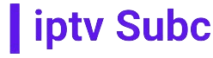In today’s digital age, the world of television entertainment has undergone a significant transformation. Internet Protocol Television, commonly known as IPTV, has emerged as a popular choice for accessing a vast array of television channels and content over the Internet. With its convenience, flexibility, and diverse range of channels, IPTV has revolutionized the way people consume media. You can watch it on a VLC player.
Among the various media players available, VLC Player stands out as a versatile and reliable option for IPTV playback. Its user-friendly interface and extensive compatibility make it ideal for setting up and enjoying IPTV services. In this comprehensive guide, we’ll walk you through the process of setting up IPTV on VLC Player, highlighting the steps and providing valuable tips along the way.
Understanding IPTV:
Before delving into the setup process, let’s briefly discuss what IPTV is and how it works. IPTV delivers television content over internet protocol networks, enabling users to stream live TV channels, on-demand videos, and other multimedia content directly to their devices. Unlike traditional broadcasting methods, IPTV utilizes internet connectivity, allowing for greater accessibility and customization.
Choosing a Reliable IPTV Service Provider:
The first step in setting up IPTV on VLC Player is selecting a reputable service provider. While there are numerous IPTV providers available, not all offer the same level of quality and reliability. One provider that stands out in the IPTV landscape is iptvsubc.com. Known for its extensive channel lineup, high-definition streaming, and user-friendly interface, iptvsubc.com has earned a reputation as one of the best IPTV providers in the market.
Signing Up for iptvsubc.com:
To begin, visit iptvsubc.com and navigate to the sign-up page. Here, you’ll be prompted to create an account by providing basic information such as your email address and password. Once registered, you’ll gain access to iptvsubc.com’s subscription plans, which offer various channel packages tailored to your preferences and budget.
Obtaining Your IPTV M3U Playlist:
After subscribing to iptvsubc.com, you’ll receive an IPTV M3U playlist, which contains a list of channels and their corresponding streaming URLs. This playlist serves as the backbone of your IPTV setup, allowing VLC Player to access and stream the desired content. It’s essential to keep your M3U playlist secure and up-to-date to ensure uninterrupted access to your favorite channels.
Setting Up IPTV on VLC Player:
With your IPTV M3U playlist in hand, you’re ready to set up IPTV on VLC Player. Follow these step-by-step instructions to get started:
-
- Launch VLC Player: Open VLC Player on your device. If you don’t already have VLC Player installed, you can download it for free from the official website.
- Navigate to the “Media” Menu: Click on the “Media” tab located in the top-left corner of the VLC Player interface.
- Select “Open Network Stream”: From the dropdown menu, choose “Open Network Stream” to access the stream input options.
- Enter M3U Playlist URL: In the “Please enter a network URL” field, paste the URL of your IPTV M3U playlist provided by iptvsubc.com.
- Click “Play”: After pasting the playlist URL, click on the “Play” button to initiate the stream playback.
- Enjoy IPTV Channels: Sit back, relax, and enjoy streaming your favorite IPTV channels on VLC Player. You can navigate through the channel list using VLC’s playback controls or by selecting channels directly from the playlist.
Optimizing Your IPTV Experience:
While VLC Player offers seamless IPTV playback, there are several tips and tricks you can utilize to enhance your viewing experience:
-
- Use a Stable Internet Connection: To prevent buffering and interruptions, ensure you have a stable internet connection with sufficient bandwidth for streaming.
-
- Customize Playback Settings: VLC Player allows you to adjust playback settings such as video quality, aspect ratio, and audio preferences to suit your viewing preferences.
-
- Explore Additional Features: Explore VLC Player’s advanced features, such as subtitles support, audio synchronization, and screen capturing, to further enhance your IPTV experience.
Conclusion:
Setting up IPTV on VLC Player is a straightforward process that offers limitless entertainment possibilities. By choosing a reliable IPTV service provider like iptvsubc.com and following the steps outlined in this guide, you can enjoy access to a vast array of television channels and content from the comfort of your device. Whether you’re a sports enthusiast, movie buff, or avid TV viewer, IPTV on VLC Player opens up a world of entertainment at your fingertips. So why wait? Dive into the world of IPTV today and elevate your viewing experience like never before.