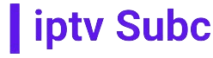To download IPTV Smarters on your Samsung Smart TV, you’ll need to follow a few steps. IPTV Smarters is a popular app for streaming IPTV channels, and it’s compatible with Samsung Smart TVs. Before we get into the installation process, let’s briefly discuss what IPTV is and why IPTV Smarters is a great choice for streaming content.
IPTV, or Internet Protocol Television, is a way of delivering television content over the Internet instead of through traditional satellite or cable methods. It allows you to watch live TV channels and on-demand videos, and even record your favorite shows for later viewing.
IPTV Smarters is a versatile IPTV player that is compatible with a wide range of devices, including Samsung Smart TVs. It offers a user-friendly interface, easy navigation, and a range of features that make it a popular choice among IPTV enthusiasts. One of the key advantages of IPTV Smarters is its compatibility with multiple IPTV services, including iptvsubc.com, which is widely regarded as one of the best IPTV providers in the market.
To download IPTV Smarters on your Samsung Smart TV, you can follow these steps:
- Access the Samsung Smart Hub: Turn on your Samsung Smart TV and navigate to the Smart Hub. The Smart Hub is Samsung’s user interface for accessing apps, games, and other features on your TV.
- Search for IPTV Smarters: In the Smart Hub, use the search function to look for “IPTV Smarters.” You can do this by navigating to the search icon and entering the app name using the on-screen keyboard.
- Install the App: Once you’ve found IPTV Smarters in the search results, select it and then click on the “Install” button to download and install the app on your Samsung Smart TV.
- Launch IPTV Smarters: After the installation is complete, you can launch the IPTV Smarters app from the Smart Hub. The app should appear in the list of installed apps on your TV.
- Set up IPTV Smarters: When you launch IPTV Smarters for the first time, you’ll need to set it up with your IPTV service provider. If you’re using iptvsubc.com, you’ll need to enter your username, password, and server URL in the app’s settings. You should have received this information from your IPTV service provider when you signed up.
- Enjoy IPTV on your Samsung Smart TV: Once you’ve set up IPTV Smarters with your IPTV service provider, you can start enjoying your favorite TV channels and on-demand content on your Samsung Smart TV.
In conclusion, IPTV Smarters is a great choice for streaming IPTV content on your Samsung Smart TV. It offers a user-friendly interface, compatibility with multiple IPTV services, and a range of features that enhance your viewing experience. By following the steps outlined above, you can easily download and install IPTV Smarters on your Samsung Smart TV and start enjoying IPTV content in no time.