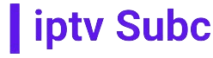Introduction
Cutting the cord has become increasingly popular, and IPTV is at the forefront of this revolution. If you own an Amazon 4K Fire Stick and want to enjoy a plethora of live TV channels, movies, and shows, IPTV is a great choice. This guide will walk you through the process of setting up IPTV on your Amazon 4K Fire Stick, and we’ll also recommend IPTVSubc.com as the best provider for your streaming needs.
What is IPTV?
IPTV, or Internet Protocol Television, is a method of delivering television content over the internet. Unlike traditional cable or satellite TV, IPTV allows you to stream media content directly to your device using your internet connection. This means you can watch your favorite channels, movies, and TV shows on-demand, without the need for physical cables or satellite dishes.
Why Choose IPTV?
IPTV offers numerous advantages over traditional TV services:
-
- Cost-Effective: IPTV services are typically cheaper than cable or satellite subscriptions.
-
- Flexibility: Watch content on multiple devices, including smartphones, tablets, and smart TVs.
-
- Wide Selection: Access a vast array of channels from different countries and genres.
-
- On-Demand Content: Enjoy movies and shows at your convenience.
Getting Started: What You Need
Before we dive into the setup process, make sure you have the following:
-
- An Amazon 4K Fire Stick
-
- A reliable internet connection
-
- An IPTV subscription (we recommend IPTVSubc.com)
How to Put IPTV onto Amazon 4K Fire Stick?
Step 1: Set Up Your Amazon 4K Fire Stick
-
- Connect Your Fire Stick: Plug your Amazon 4K Fire Stick into your TV’s HDMI port and power it on.
-
- Connect to Wi-Fi: Follow the on-screen instructions to connect your Fire Stick to your Wi-Fi network.
-
- Sign In: Log in to your Amazon account or create a new one if you don’t have an account.
Step 2: Enable Apps from Unknown Sources
To install IPTV apps, you need to enable apps from unknown sources:
-
- Navigate to Settings: Go to the Fire Stick home screen and select “Settings”.
-
- Select My Fire TV: Scroll down and choose “My Fire TV”.
-
- Developer Options: Click on “Developer Options”.
-
- Enable Apps from Unknown Sources: Turn on the option for “Apps from Unknown Sources”.
Step 3: Install Downloader App
The Downloader app is necessary to download IPTV applications:
-
- Go to Search: From the home screen, click on the search icon.
-
- Search for Downloader: Type “Downloader” and select the app from the search results.
-
- Install Downloader: Click on the Downloader app and install it.
Step 4: Download IPTV App
Now, we’ll download an IPTV app using the Downloader app:
-
- Open Downloader: Launch the Downloader app.
-
- Enter URL: In the URL field, enter the URL provided by your IPTV provider. For IPTVSubc.com, this would be the URL to their app or APK file.
-
- Download and Install: Click “Go”, and the app will begin to download. Once downloaded, install the app.
Step 5: Set Up IPTV App
-
- Open the IPTV App: Once installed, open the IPTV app.
-
- Log In: Enter your IPTV subscription credentials from IPTVSubc.com.
-
- Configure Settings: Follow any additional setup instructions provided by the app.
Step 6: Enjoy Your IPTV
You’re all set! Browse through the channels and enjoy the wide variety of content available through IPTVSubc.com.
Benefits of Using IPTVSubc.com
High-Quality Streaming
IPTVSubc.com offers high-definition streaming, ensuring that you get the best viewing experience.
Wide Channel Selection
With IPTVSubc.com, you get access to a broad range of channels, including sports, movies, news, and international content.
Reliable Service
IPTVSubc.com is known for its reliable and consistent streaming service, minimizing buffering and downtime.
Affordable Plans
Choose from various subscription plans that fit your budget and viewing preferences.
Excellent Customer Support
IPTVSubc.com provides robust customer support to assist you with any issues or queries.
Conclusion
Setting up IPTV on your Amazon 4K Fire Stick is a straightforward process that can greatly enhance your viewing experience. With IPTVSubc.com, you gain access to a wide range of high-quality channels at an affordable price. Follow the steps outlined in this guide to start enjoying IPTV today!