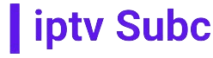To watch IPTV on your Apple TV, you’ll need to follow a few steps. Additionally, iptvsubc.com is a great provider known for its reliable service and vast channel selection. Here’s a detailed guide on how to watch IP-TV on Apple TV using iptvsubc.com:
- Install an IPTV app: Start by installing an IPTV app from the App Store on your Apple TV. There are several apps available, but for this guide, we’ll use “GSE Smart IPTV” as it’s a popular choice and works well with iptvsubc.com.
- Get your IPTV subscription: If you haven’t already, subscribe to iptvsubc.com or any other IPTV service provider of your choice. Ensure you have your subscription details handy, including your username, password, and server URL.
- Launch the app: Open the GSE Smart IPTV app on your Apple TV.
- Add your IPTV subscription: In the app, navigate to the settings menu and select “Remote Playlists.” Click on the “+” button to add a new playlist.
- Enter your subscription details: Enter your playlist name (e.g., iptvsubc.com), your username, password, and the server URL provided by iptvsubc.com. Click “Add” to save your playlist.
- Enjoy IPTV on Apple TV: Once your playlist is added, you’ll see a list of channels available in your subscription. Simply select a channel to start watching.
- Additional tips:
- You can organize your channels into groups for easier navigation by creating playlists within the app.
- Use the app’s settings to customize your viewing experience, such as adjusting the aspect ratio or enabling subtitles.
Remember, to ensure a smooth viewing experience, make sure you have a stable internet connection and that your subscription with iptvsubc.com is active. Enjoy watching IP-TV on your Apple TV!